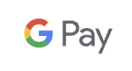Help
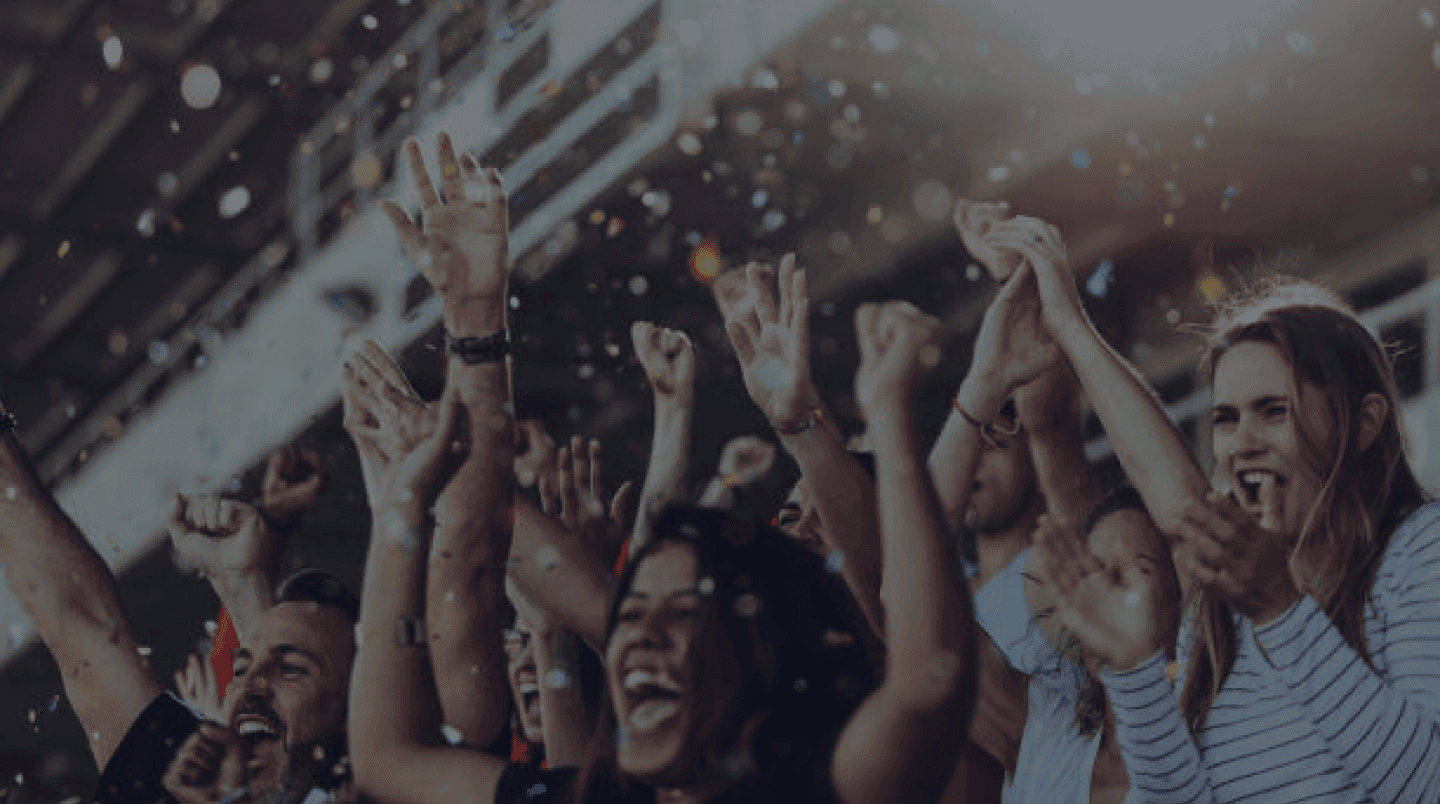
Account payment and activation
After confirming the registration with the link in the e-mail, it is necessary to pay the fee for the selected resources (even if the amount is 0 EUR) and complete the registration by entering the payment card. If you do not do so by pressing the button after activating the account, you will find an information message on your profile board after logging in that allows you to complete the payment through the payment gateway. This will complete the activation of the account and selected resources.
Change or cancel subscription
- In the event of a subscription change (adding/removing a resource), the difference is charged only when the next period is billed (i.e. the price for the new period according to the subscription + the difference for the surcharge of the previous one)
- The user can freely add/remove resources during the process (valid from the moment he confirms the addition/removal)
- The invoice will be sent by e-mail from the payment gateway after receiving the payment
- Subscription will be canceled when all resources are taken from the account, then a proportional part will be read out by the payment gateway and the amount deducted
Create an account
- Firstly, an account will be created and then confirmed via an e-mail address (this is for several reasons, namely for the e-mail to exist, at the same time, the e-mail is necessary for payment and sending the invoice).
- After confirmation, there is an account and it is then possible to log in
- The email is unique and the system does not allow having 2 identical accounts with the same email
Notification
- They are sent via ecomail.cz
- In order to receive them, the user must have notifications confirmed in the settings
- Notifications are sent when the match is saved (at that moment)
- They are no longer sent again when editing a match
Change of payment information and invoice
Within the settings, you can use the following link to send access to the payment method settings (card) and document overview (invoices) for your billing. After entering the e-mail address that belongs to your account, a confirmation e-mail will be sent from the firewall to this e-mail with the option to change the payment method (card) and view the relevant documents. Link to access settings: https://billing.stripe.com/p/login/eVa5ld99og4R8GQ6oo
Problems registering?
Did you fail to register or do you not know how to continue? Follow some of the procedures below or contact us.
Registration ended with an error, but did you receive an activation email?
It is possible that there was a short outage on the side of the payment gateway and it was not possible to verify your data and generate the link necessary to complete the registration. In this case, please proceed according to the instructions provided in the authorization email. After opening the link from the e-mail, you will have a link to pay for the selected resources or you will be prompted to complete the registration. You will then make the selection again from the My Resources section, when a new link will be generated and the payment made.
Are you registering an email that already exists and is active in the system?
It is possible that you have forgotten your registration and access data over time and are thus trying to create another unovo account on an e-mail address that already exists. In that case, go to login where you can also reset your old password and then log in to your account.
Did you intentionally not complete the registration with payment?
No problem, after logging in to your profile, you will be greeted by an information message with the option to complete the purchase of selected resources, where you can complete the entire action. If you made a mistake and want to buy other resources, just go to the My Resources section and select new resources and confirm your selection. Then enter your payment details, pay and enjoy new betting opportunities.